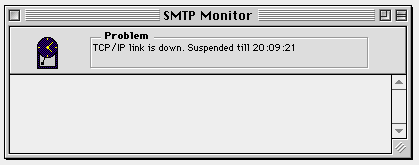
Choose SMTP from the Server menu in the CommuniGator application. The SMTP Monitor window appears.
The upper part of the window (above the scroll bar) indicated the SMTP Service Status. The Problem field shows the last "problem-type" event.
If the SMTP module cannot start any TCP/IP activity because of the TCP Schedule or other TCP/IP activity restrictions, the Clock icon appears in the left part of the Service Status part of the SMTP Monitor window.
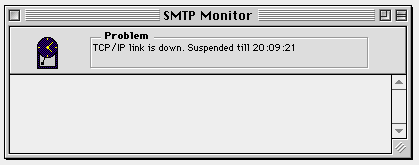
If you see that the Suspended Till time changes, but the SMTP modules does not start any activity, check your TCP Schedule settings. If the settings do allow modules to start TCP/IP sessions at this time, set the TCP Schedule Log to All Info and examine the System Log in 5-10 minutes. The Log will show why the SMTP module fails to start TCP/IP sessions.
If the maximum number of incoming TCP/IP channels is set to non-zero, then:
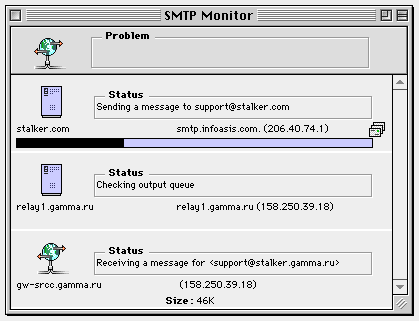
The channels created with the SMTP module are displayed below the Service Status part of the window. Each channel element (Line) has an icon indicating if the this channel is being used to send messages (the host icon), or to receive messages for the remote hosts (the "networked globe" icon). The remote host name is shown under the icon.
The Status field displays the current phase of the SMTP protocol.
You may want to tell the SMTP module to interrupt activity on any open channel and to close that channel.
Click the Channel element in the SMTP Monitor window to select it. Then choose Interrupt Line from the SMTP menu.
If the channel is transferring a message when you interrupt it, the message transfer is aborted, but the message is not delayed, and the module will try to resend it immediately (if the TCP Schedule allows the module to open a new TCP channel).
You may want to "push" the SMTP module manually. You should use this command to force the Server to send regular-priority messages stored in the SMTP queue immediately (ignoring the TCP Schedule settings), or to force the SMTP module to receive messages from the back-up host.
Choose the Activate Service Now from the SMTP menu. This command tell the SMTP module:
Note: The SMTP module suspends messages if it cannot connect to the recipient host and its relays. The Activate Service Now command does not release the suspended messages.